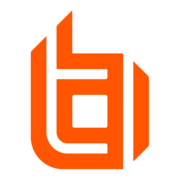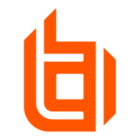We have created the Local account on Custom Platform /Linux system mapped it user one-to-one since We cannot mapped it dedicated since user's Admin account and Requestor id is not matching . Below is scenario,
1. User Admin id is PA09192
2. user's Requestor Id :MSP9192
Since users Requestor id and Admin Id are not matching , we have mapped this using one to one so that user can login to BT and should see this id ->PA09192
This mapping is working fine and user is able to see this Id. However problem here is When any user , having Admin access, logs in to BT, they are also able to see this id -PA09192.
Below KB article explains the reason but we dont want Admin to view and access this id
Can anyone please let me know how can we block Admin users from viewing non dedicated mapped/Shared id from viewing and accessing from Password Safe.
Regards,
Imran Aiyani