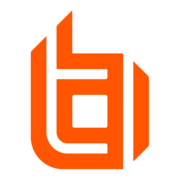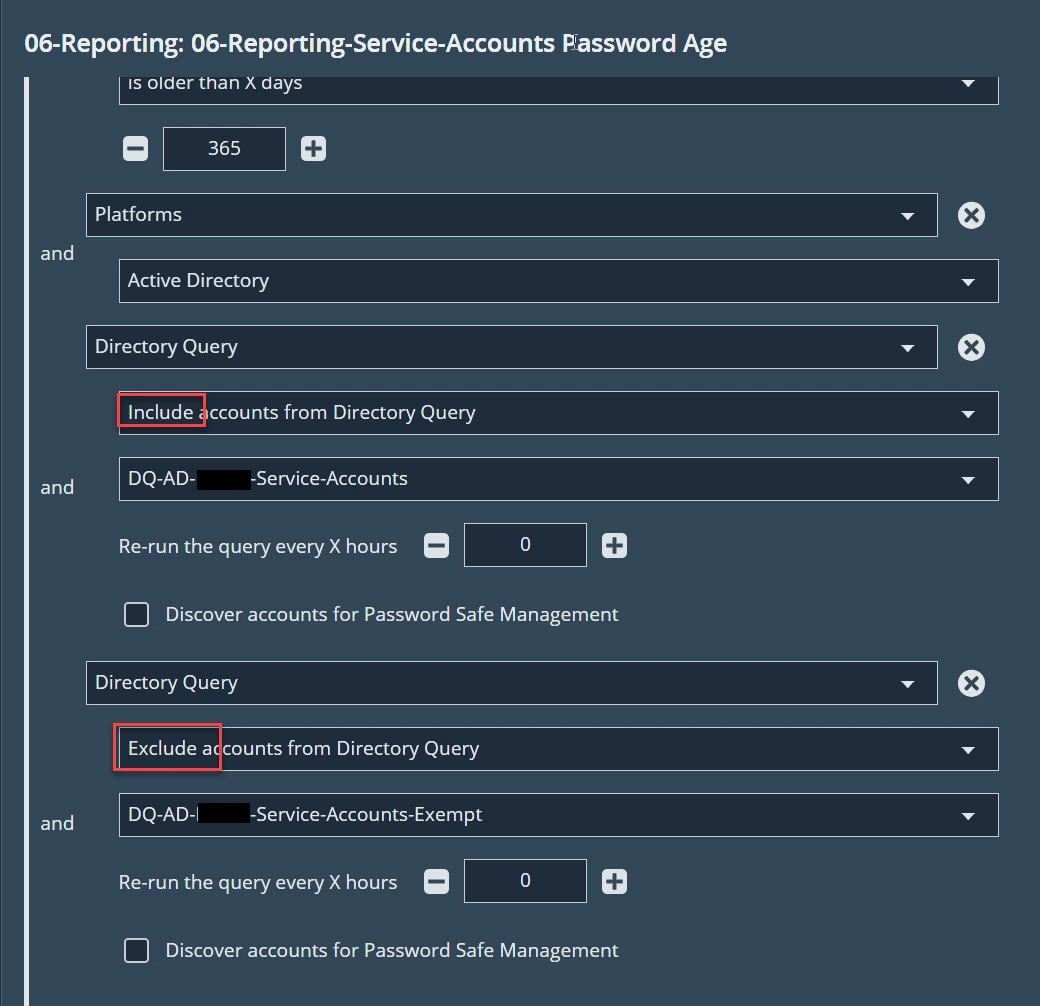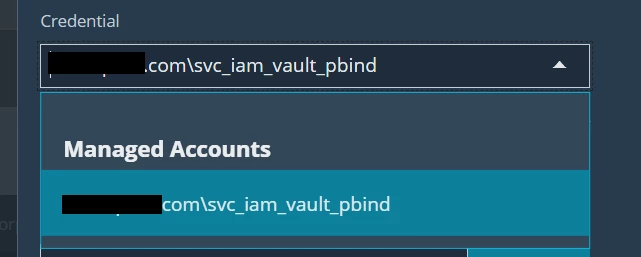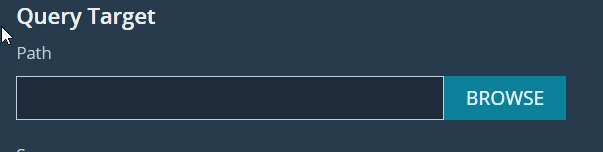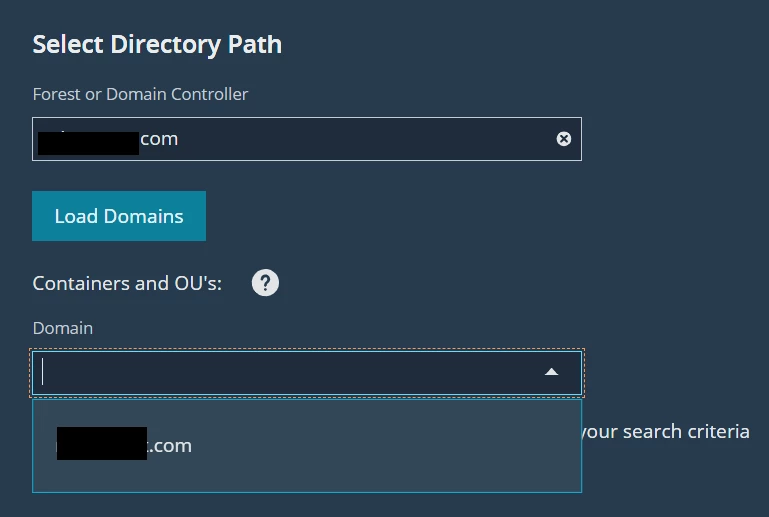Hi All,
I am trying to explore options for bringing in 1500+ AD objects from AD domain without using AD group option (I agree which is best and most suitable option).
Kindly help to share if there are any other options to achieve this apart from using AD group.