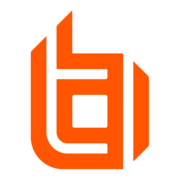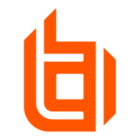does anyone have any recommendations for service account? I have them on boarded based on Directory Query looking for members of an AD group called Interactive logon. they are onboarded but I need to link them to Managed system and present them only to the users that have access to the server they are linked to. I have an Idea on how to do this but it is not pretty.