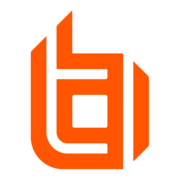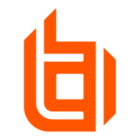Hello,
Want to ear you from your experience about one point.
Context:
Group with 20k computers spread out in diferente business units (countries).
Cybersecurity: centralized team for all the group.
Helpdesk: each business unit (country) have their own team (some from an external provider and some other it’s internal technicians), with a dedicated IT manager. Those helpdesk teams have a quite huge turnover of people, over the time.
Considering that (if I’m not mistaken) only administrator role can have the possibility to add/remove users from Group Policies, what is the best approach/what your experience tells?:
- Concentrate the administrator role only to cybersecurity team members?
- Problem/dificulty I see: it put all the heavy work of add/remove users (as I mentioned, there’s a huge turnover on helpdesk teams) to Cybersecurity team.
- Give administrator role to people on each business unit side (for example to the managers of each helpdesk teams)?
- Problem/difficulty I see: it give administrator role (so, can edit/change basically anything, as Group Policies, Session policies, Jump policies, create/remove users, ...) to people that shoudn’t be able to do that on all Group Policies, but only on their Group Policy.
- For each Group Policy, have a dynamic AD group and appli it to the Group Policy (it means that it will take automatically the users that are within this dynamic AD group)
- Problem/difficulty I see: it means that AD need to be very well organized/managed/mastered to be sure only right people are included in the AD group and so applied to the Group Policy.
- Other possibility?
Ideally, it would be great to have the possibility to grant admin role affecting only a specific Group Policy (I mean, be possible to define that the user X can administrate only the Group Policy Y). But as far as I understood it is not possible by design.
Thanks in advance