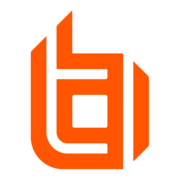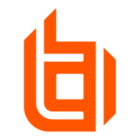Configuring a webhook integration with ServiceNow IT Service Management (ITSM) allows you to create incidents automatically in ServiceNow ITSM.
Important
Third-party documentation is subject to change. Updates might not be reflected in BeyondTrust documentation. For the most up-to-date information, visit ServiceNow product documentation.
Requirements
-
Access to a BeyondTrust site with an EPM app
-
An EPM account with webhook read/write privileges
-
An service account in ServiceNow, with permissions to create a new user in ServiceNow with the itil role.
Create a service account
The webhook integration between ServiceNow and EPM requires an service account in ServiceNow. You must create a new user in ServiceNow with the itil role and copy the user's sys_id. You require the user's sys_id when configuring the webhook in Insights.
Note
For more information on creating users and assign roles in ServiceNow, see Create a user and Assign a role to a user.
Create a webhook integration for ServiceNow - Incident Management
-
Go to EPM > Settings
The EPM page displays the available system settings. -
Click Webhook Settings.
The Webhook Settings page displays. -
Click Create Webhook.
The Create Webhook page displays. -
To create the webhook, use the following:
-
Webhook Name: Enter a name
-
Webhook URL: Enter URL. (ie https://{ServiceNow Instance}.service-now.com/api/now/table/incident)
-
Event: JIT Application Access Ticket Created
-
Content Type: application/json
-
Authentication Type: BASIC
-
Authentication Username: Provide the username for the previously created service account.
-
Authentication Password: Provide the password for the previously created service account.
-
Template: Use the following test webhook JSON template to test the connection and send a webhook to ServiceNow. After a successful test with the static test data, the template can be configured. Create or change the fields and add variables as per your requirements.
-
The caller_id is the sys_id and must be replaced by the actual sys_id for your instance that you copied from the ServiceNow service account
-
assignment_group is configured for the built-in Help Desk group sys_id, which is common across instances. This can be replaced later with another assignment group sys_id.
-
-
{
"short_description":"JIT Application Access Ticket Created",
"description":"A request to execute %%FilePathObjectId%% by %%User%% has been received. You can view the application at https://example.pm.beyondtrustcloud.com/jit-access-management/jit-access/details/%%EpmId%%",
"active":"true",
"assignment_group":"d625dccec0a8016700a222a0f79",
"caller_id":"3636077997100210e815b82de053afea",
"impact":"1",
"urgency":"2"
}
Note
For more information on template formatting, see https://docs.servicenow.com/