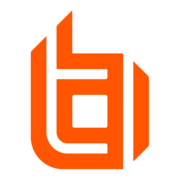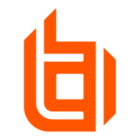Starting to use PM Cloud now and looking to see if it is possible to update group assignment using a local scripting job. We used to do this before with stopping services, changing some registry keys, and starting services.
This is helpful if we want group membership to change dynamically based on something that might not be in AD.