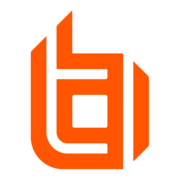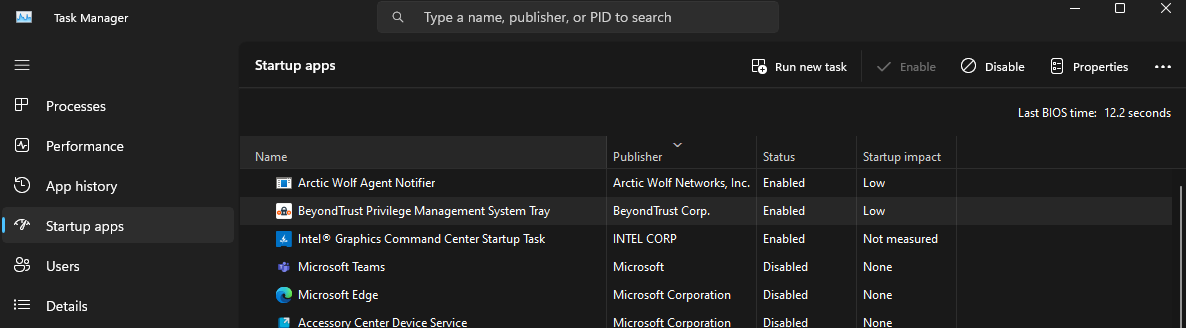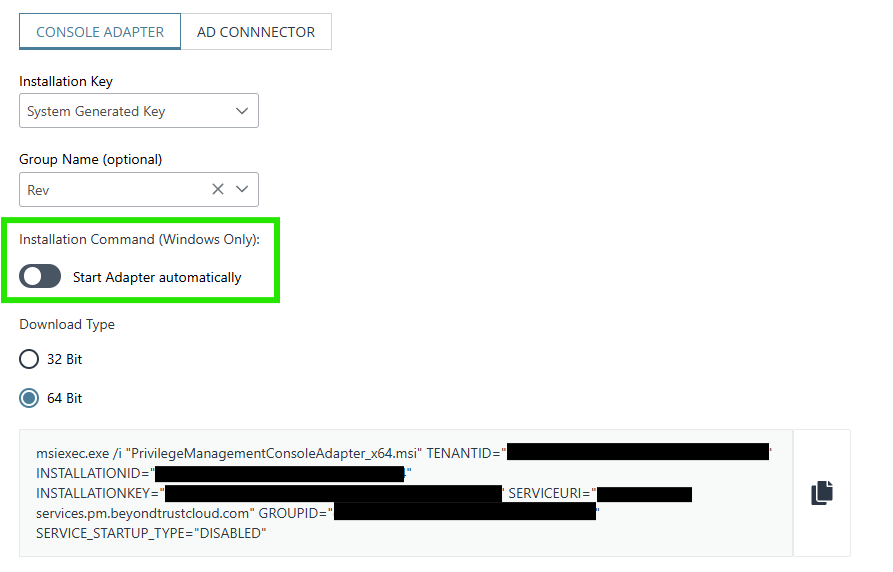Has anyone seen or reported in various version of the software that the system tray icon randomly does not display?
Some things I do to get the icon back, but doesn’t work 100% of the time is disable the Avecto service and end all PGSystemTray processes.
Re-enable the Avecto service and run the Privilege Management software from the start menu.
About 80-85% of the time the icon gets restored, however there are 10-15% of the time it looks like something is there but does not display properly.